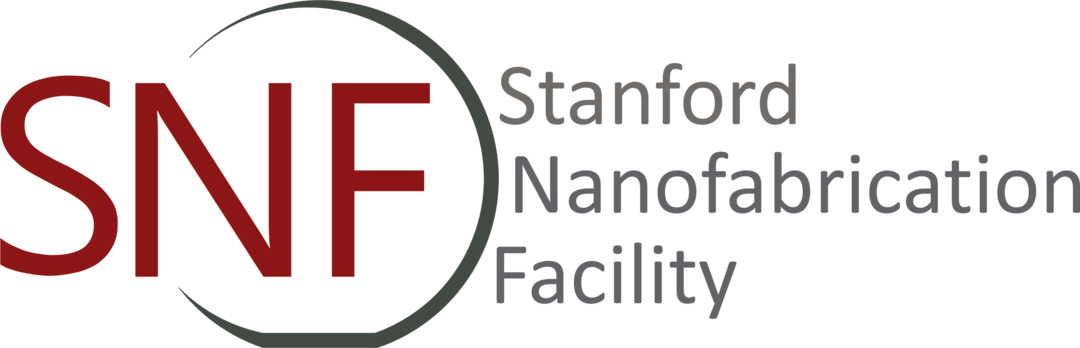Reports
Main content start
How to check your charges (after Feb. 1, 2024)
For usage after NEMO implementation, select the Usage icon on the NEMO home page. Enter the time period and click "Update" to obtain an itemized list of transactions. PLEASE NOTE: This module is still under development and does not currently accurately account for "no charge" transactions or activities under the "soft cap." (Stay tuned as these features are released!)
How to check your charges (before Feb. 1, 2024)
For your usage prior to Feb. 1, 2024, use Badger to generate reports; select "Reports" on the top menu bar and select the desired report. The three types of reports available are described below:
- Financial Detail has the following fields:
- item (badger ID for the tool or stockroom item used),
- type ("eq_activity" for tool use, "inven_activity" for stockroom item, "training" for staff training session)
- bdate (beginning date/time)
- agent (badger ID for the person who made the charge - a staff member, if not you.)
- project (project ID, currently the same as account for Stanford accounts; organization name for non-Stanford accounts)
- project_type ("local" is Stanford, "other_academic", "industrial" or "industrial-SBIR")
- account (Stanford PTA number)
- amount (number of minutes for tool use; number of items for stockroom checkouts)
- cost (charge to your account)*
- Financial Summary: item, type, project_type, account, date, amount, cost
- item (badger ID for the tool or stockroom item used),
- type ("eq_activity" for tool use, "inven_activity" for stockroom item, "training" for staff training session)
- project_type ("local" is Stanford, "other_academic", "industrial" or "industrial-SBIR")
- account (Stanford PTA number)
- date (month for which charges are incurred)
- amount (number of minutes for tool use; number of items for stockroom checkouts)
- cost (charge to your account)*
- Member Reservations: member, agent, item, bdate, edate, amount, primt Amount
- member (you)
- agent (badger ID for the person who made the charge - a staff member, if not you.)
- item (badger ID for the tool reserved)
- bdate (beginning date/time)
- edate (end date/time)
- amount (number of minutes reserved)
- primt Amount (number of prime time minutes)
Please note:
- The cost reported above does not include overhead (also known as Finance & Administration) rates. Non-Stanford labmembers should make sure to account for overhead in budgeting lab use.
- Data in reports is generally only current to the previous day (data is compiled nightly), so while the current day's activities and adjustments appear on Badger tabs, they will not likely appear on the Reports until the next day.
- For Cleanroom costs below the soft cap, equipment is charged according to the fee schedule. Above the soft cap, costs are amortized over all current Cleanroom equipment use for the month, so the effective cost/hour is less.
- Due to software limitations, be aware that for industrial and industrial-SBIR use, the Badger soft cap cost calculation for Cleanroom equipment use between 70-100 hours is about 7% higher than it should be. At the close of each month, we will manually correct for this. Any questions, contact snf-access@stanford.edu.